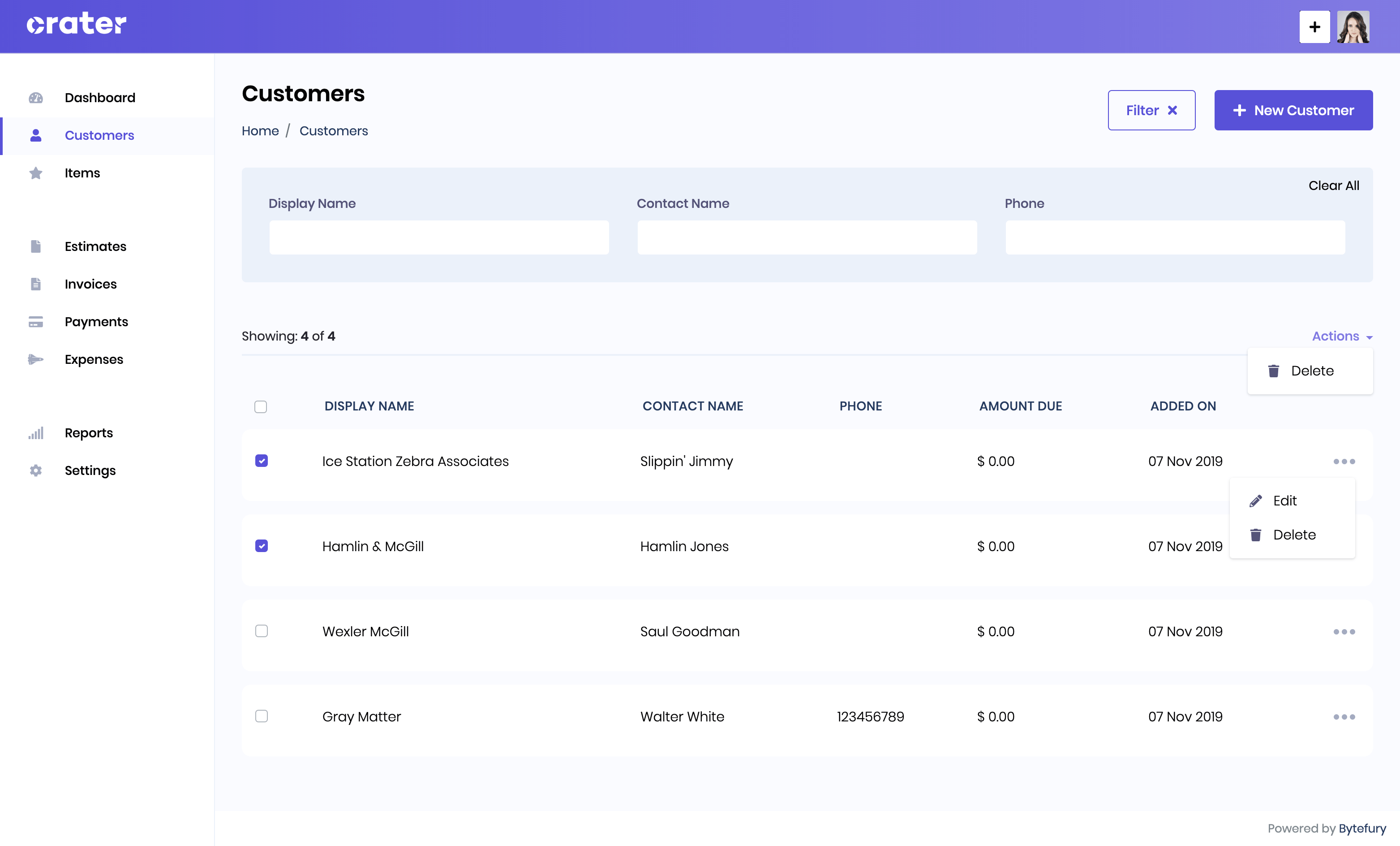Appearance
Customers
You can access the customers tab from the sidebar menu.
Add New Customer
You can add new customers and their relevant information like their name, contact info, billing address shipping address etc.
You can also add a customer quickly by accessing the page by clicking the plus icon on the header.
Customer Fields:
- Display Name: The name of the company or entity which will be displayed on the invoice.
- Primary Contact Name: Name of the contact person, with whom you are communicating. It will be used to personalize your emails.
- Email: Email of the customer where the invoice will be sent when you send the invoice using the app.
- Phone: Phone of the contact ( will not be displayed on the invoice )
- Primary Currency: When you create an invoice or estimate, it will use this selected currency for that particular invoice.
- Billing Address: Billing address which to be displayed on the invoice/estimate.
- Shipping Address: Shipping address which to be displayed on the invoice/estimate.
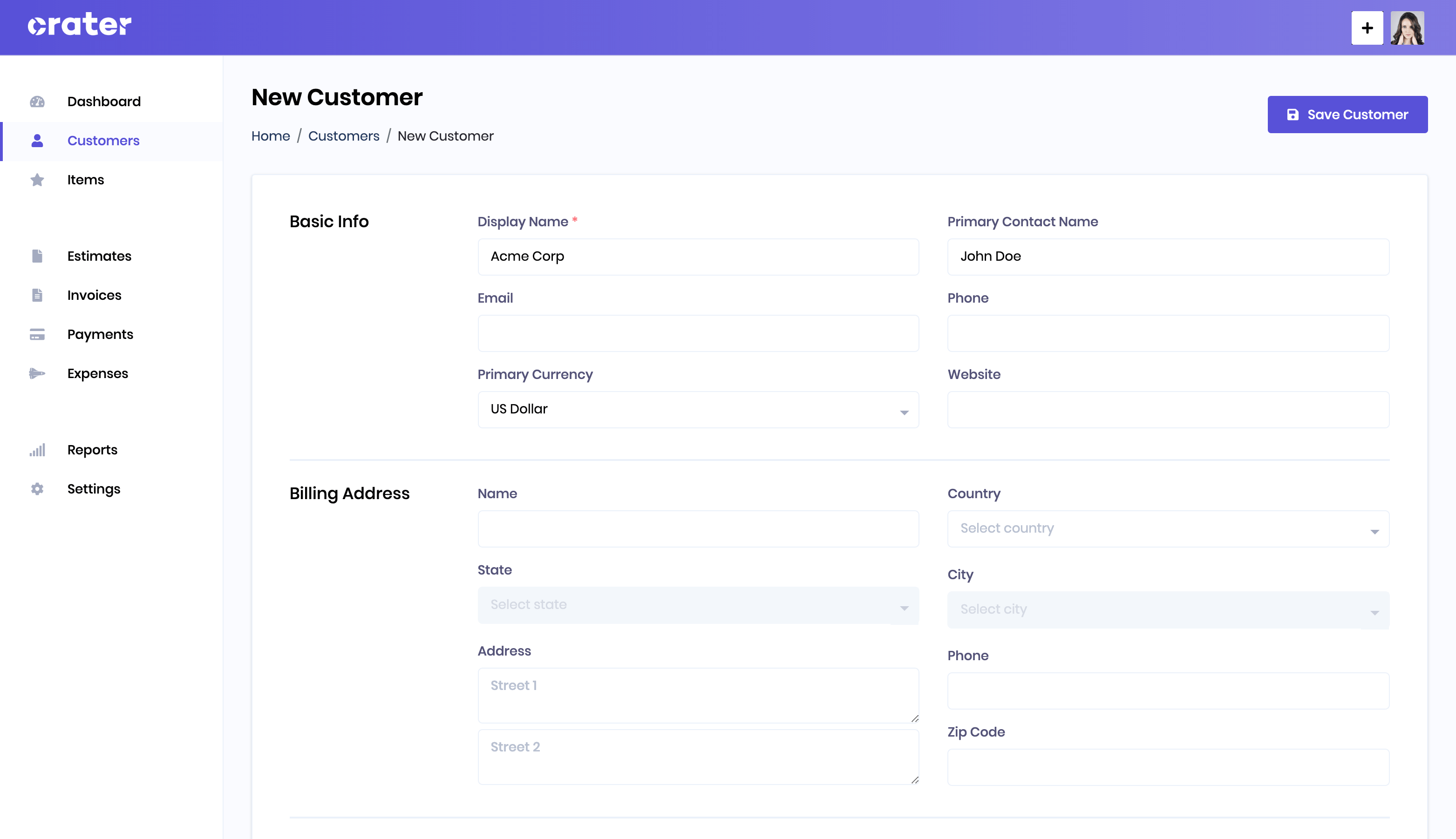
List Customers
All created customers are shown on the Customers page and you can easily edit or delete them as well. You can also use filters to quickly search for a particular customer by their Display Name, Contact Name & Phone number.
InvoiceShelf also supports deleting multiple customers at a time. To delete more than one customers, just select the customers and click on the Delete button from the Actions dropdown which is placed on the top-right corner of the table.